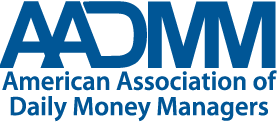Certification
Continuing Education Unit Tracking System
AADMM’s CEU Tracking Systems allows attendees to track their attendance at AADMM’s educational events. After logging into the site, you will see all of your completed training sessions dating back to January 2013. This includes:
- Webinars
- Regional educational programs
- AADMM annual conference (starting with the Nov. 2013 conference)
- Non-AADMM educational trainings you submitted for CEU credits toward your CDMM® certification
You will receive an email each time your record is updated with new credits, alerting you to visit the system for your certificate(s). You can download and print a certificate of attendance for these sessions and they will be archived on the site for your own professional certification needs.
Certificate Tracking System Instructions
* Note that the username and password for this system is different from the password used to gain access to the members-only portion of the AADMM website.
Please remember to allow 7 business days (30 days for any in person events) from the completion of an event or series for your certificate to be available. An email will be sent directly from certification@aadmm.com as soon as your certificate is available for download.
- Visit the continuing education tracking website.
(The web access link did change, so please remember to update any web browser bookmarks with the current site location.)
- Input the Account Name, which is AADMM.
- Input Username, which is your email address.
- Input Password. (If you do not know your password, please see the appropriate sections below for “First-time User”, “First-time Existing User”, and “Forgot Password” below.)
- The welcome page will include personal information as well as sections for CDMM® license information and courses taken.
- Within the CDMM® license details are certification renewal and expiration dates; remember for those who hold the CDMM Certification – AADMM requires renewal documentation to be submitted 30 days prior to the expiration date.
- Regardless of CDMM status, all AADMM events are listed, along with “Certificate” and “Details” icons.
- To view certificates, press the Certificate icon. You can print your certificate here by right-clicking and choosing “print”. You may have to adjust your printer settings so that it prints correctly (to print the certificate fully on one page, with details on the other, set printer Orientation settings to “landscape” and Scale settings to “100%”). To get back to the welcome screen, use your browser’s back button.
- The Details icon shows the session, date and number of credits earned. Click on the “print certificate” area to view certificate, and right-click on the certificate to print. Return to the welcome screen, by using the browser’s back button or click “return to home”.
- The system updates allow users to change contact information by clicking the “manage/edit user profile” verbiage on the right of the User Home window.
- This section will allow updates to all contact information including log in information.
- Password may be changed within the “manage/edit user profile” page and clicking the verbiage that says “change password” in the far right of the profile window.
Please remember, changing profile information in the certificate system, is separate from the American Association of Daily Money Managers log in database, and information is not shared between the two; users must make updates to both locations.
First-Time User
Please remember to allow 7 business days (30 days for any in person events) from the completion of an event or series for your certificate to be available. An email will be sent directly from certification@aadmm.com as soon as your certificate is available for download.
If you recently attended your first AADMM event AND received an email notification that a certificate is available, a second email is automatically sent with username and password information.
First-Time Existing User
If attended events prior to February 2020 and are logging in to the continuing education tracking system for the first time since February, please use the below instruction to find your password:
Initially, your password is set up as the last 4 digits of your Personal ID.
- To access your new ID#, please first go to your membership account on the AADMM website aadmm.com. (Not the Certificate Tracking website yet.)
- Select “Member Dashboard” at the top right of the screen
- If you are not logged in, please do so
- Log in utilizes your email as username and the password you created. The system does have a “forgot password” option. If you cannot access your AADMM member system with these steps, please email info@aadmm.com for assistance.
- Once logged in, you will see your Member Profile as the first screen that appears.
- Within the “Contact Details” the first line item is your ID number; you will use the last 4 digits of the ID for your initial password (you can change this using the instruction below).
- Once you have this ID# please visit the continuing education tracking website and follow the System Instructions below to navigate the system and change your password to make it easier to remember.
Upon logging in, you may follow the instructions below to change your password.
Forgot Password
If you do not remember your password, please email certification@aadmm.com to request your account information be emailed to you. Please request username or password information via email, for privacy reasons, log in information may not be given out over the phone.
Questions? Contact AADMM at certification@aadmm.com
Required Forms
- CDMM Recertification Application [PDF]
- Continuing Education Units Tracking Sheet [Excel]
- Outside Continuing Education Application
- Regional Education Application (For regional and chapter leader use)
- Regional Sample Sign in Sheet
- Proof of Attendance Form